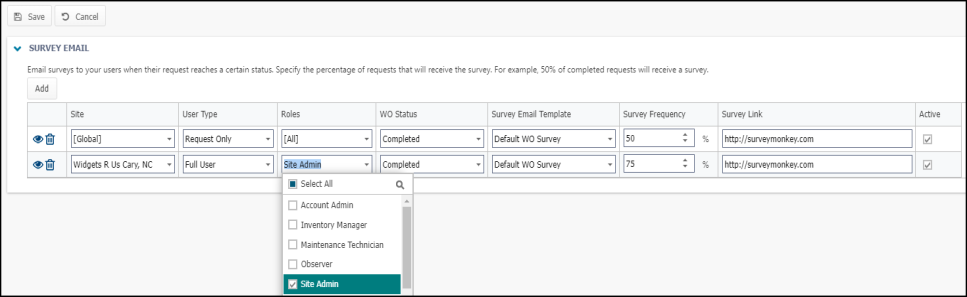Adding work order survey emails
Use the Survey Email feature to help monitor the level of service and requester satisfaction for the work your team provides. Account Administrators or Global Administrators can set up multiple Survey Emails to be sent to users who submit a request, based on their Site, when their work orders have been completed. Create surveys using a free third party survey solution, such as Survey Monkey or Survey Gizmo, and include the survey links in automated emails to users who submit requests at your chosen frequency.
- Click on the Admin menu icon, then click on Configurations.
- Select Survey Email from the Misc section.

- Click Edit.
- Click Add to populate a new line item.
- Select the Site from the drop-down menu.
- Select the User Type from the drop-down menu.
- Select one or more user Roles from the drop-down menu.
- Adjust the WO Status using the drop-down menu, if necessary. *Note: Only statuses that have a status category of Completed will show in this list.
- The Survey Email Template field will default to the Default WO Survey template, but you may choose another template from the drop-down menu, if necessary. *Note: Only Global Administrators are able to add multiple survey email templates or edit the existing Default WO Survey template.
- Use the up and down arrows (
 ) or type a number from 1-100 to adjust the Survey Frequency field. For example, if you set your frequency to 50, only 50% of completed work orders will trigger a survey email.
) or type a number from 1-100 to adjust the Survey Frequency field. For example, if you set your frequency to 50, only 50% of completed work orders will trigger a survey email. - Enter the link from your third party survey solution into the Survey Link field.
- Check the box in the Active column to activate the Survey Email.
- If you need to continue adding Survey Emails, click Add to populate more line items.
- If you need to delete a Survey Email, click the trash can icon (
 ).
). - If you need to view the Survey Email, click the eye icon (
 ).
). - Click Save at the top of the page once all your changes have been made.